Bring your own device (BYOD) is a policy that allows students to bring personally owned mobile devices onto the campus to access privileged TUSCULUM resources such as email, file servers and databases as well as their personal applications and data.
We highly recommend that each student bring a personal computing device to campus with them. Some academic disciplines mandate the student having a computer or device. Notably:
In order to maintain full compliance with the TUSCULUM Network Policy, the TUSCULUM IS Department utilizes a Network Access Control Appliance (NAC). The NAC requires each user to register each device and bring that device into compliance before being granted network access. In order to connect to the TUstudent WIFI network, review the instructions below:
Connection to the TU Student Wireless
- Find the TUStudents WIFI network on your device and choose Connect
- Enter the password for the TUStudent network
- Once connected you will need to open a web browser on that device
- Navigate to a URL, and you will be prompted with the screen below
- You must click the check box and then Continue
- You are now connected
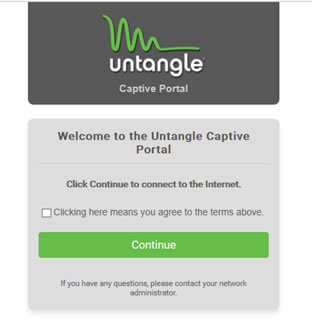
For other devices that do not have a browser, you will need to send the MAC address of that device to our help desk at tdis@tusculum.edu and we will have to register that device on our exemptions list in order to get connected.
What Types of Devices Can I Bring to TUSCULUM?
Most devices can access the TUSCULUM student network without any difficulty. A quick (incomplete) list of devices that we’ve successfully connected to the network includes:
- Apple iPhones and iPads with IOS 9 or newer
- Android Devices with Version 2.2 or newer
- XBox 360 and XBox One
- PS3 and PS4
- Roku Streaming Boxes
- SMART TVs from several different manufacturers
- Windows based laptop computers
- MacOS based laptop computers
What Types of Devices Can’t I Bring to TUSCULUM?
- Wireless Printers
- Personal Wireless Routers or Wireless Access Points
- Chromecast Streaming Devices
- Amazon Echo or similar devices
That’s All Good – What If It Breaks?
Each student will be responsible for the maintenance and upkeep of his or her own device. The IS department will assist students with connectivity issues, and can make recommendations about hardware or software issues students may experience. The TUSCULUM IS department cannot work on personally owned devices.
Software Requirements
Listed below are the basic requirements for the software you’ll need on your computer while you are a student at TUSCULUM. Individual academic schools and majors may have other requirements that augment or supersede this list.
- Microsoft Office 2013 or newer (Word, Excel, PowerPoint)
- Microsoft Office for Mac 2011 or newer (Word, Excel, PowerPoint)
- Adobe Reader
- Antivirus Software with a current update subscription
Our Hours:
Phone/Walk-in Support Hours: Monday – Friday – 8:00 AM to 4:30 PM
Phone/Web-Based Extended Hours: Monday – Friday – 4:30 PM to 9:00 PM
Phone/Web-Based Weekend Hours: Saturday – 8:00 AM to 9:30 PM, Sunday – 12:30 PM to 9:30 PM
The Help Desk strives to respond to each inquiry and each in-person visit in a timely manner. We may ask for additional information about each caller and each problem so that calls can be logged and problems tracked to resolution. It is our goal to resolve the issue during the initial call. If this is not feasible, we strive to resolve the issue within a reasonable timeframe. Since the Help Desk strives to respond to all its customers, the time spent on each individual contact is necessarily limited. Certain problems may need to be researched or escalated to the next level of support in order to be resolved. The Help Desk will assign such problems to the appropriate group or individual. All calls are put into a service queue based on the priority determined. Emergency after hour calls (System Down) will be escalated to our staff so that we can address the emergency as quickly as possible.
The Help Desk issues computers with a standard set of university approved software applications. Any software/hardware/technology not installed or configured by IS may be outside of this scope and of the Help Desk support parameters. Please note that this does not necessarily mean other software, hardware, and technology is “banned” or “not recommended”. This simply signifies that the Help Desk cannot provide assistance with every technology.