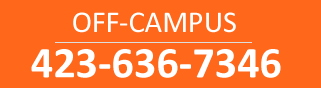
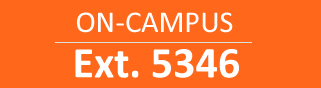
Using The Campus WIFI
Using the Tusculum University Campus WIFI
Tusculum University has invested nearly $750,000.00 to provide students with wireless service across the Greeneville campus both inside all buildings as well as outside areas. The technology used is a Cloud based “mesh” technology which means that a person could connect on one side of campus and travel across campus staying connected whether inside or outside of campus buildings.
Minimum requirements for WIFI devices at Tusculum University
Currently WIFI service supports two bands, 2.4 GHz and 5 GHz. Most devices such as cell phones, gaming consoles etc…. use the 2.4 band which is the reason for having an adapter that supports the 5 GHz band. Any wireless device should have a dual band WI-FI certified adapter that supports the 802.11n technology. This will allow the device to use the 5 GHz band which supports a better connection with less interference. The 2.4GHz band is used by most devices which in turn causes more interference as devices compete against each other for signal strength
Student WIFI SSID = TCStudents
Password – contact help desk for this if you do not already have it.
RESNET UPGRADE
Tusculum University students living on campus have the option to upgrade their Internet connections to a broadband service provided by College Cable Services.
Under the agreement, College Cable Services offers an optional high speed broadband cable modem Internet service in all Tusculum University residence halls and campus houses.
The ResNet offering by College Cable Services will provide the bandwidth necessary for students who play World of Warcraft, for example.
CONNECTING TO THE CAMPUS WIRED NETWORK IN RESIDENCE HALLS
Once you have your PC with Ethernet Card and a 10′ patch cord, you are ready to set up your PC. Before you connect to the Ethernet port mounted on the wall in your room, make sure your anti-virus software is configured for automatic updates and is current. Also, you should ensure that the firewall on your computer is configured and turned on. Be sure not to confuse your Ethernet port with the phone jack.
Turn on your PC, and you should be able to access the Internet using your web browser (Internet Explorer, Firefox, etc). No log on is currently required. If you cannot access the Internet using your browser, do the following:
- Check all your connections to insure they are plugged into the proper places
- Make sure your PC is configured for a network connection
- Restart your PC
- If you still cannot access the Internet, call Information Systems at Ext. 5346, and be prepared to give us your name, residence hall, room number, phone number, and a brief description of your problem.
If you are unable to connect to the network, please notify Information Systems at:
Ext. 5346 or Ext. 7346.
OR EMAIL US DIRECTLY AT tchelp@tusculum.edu